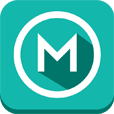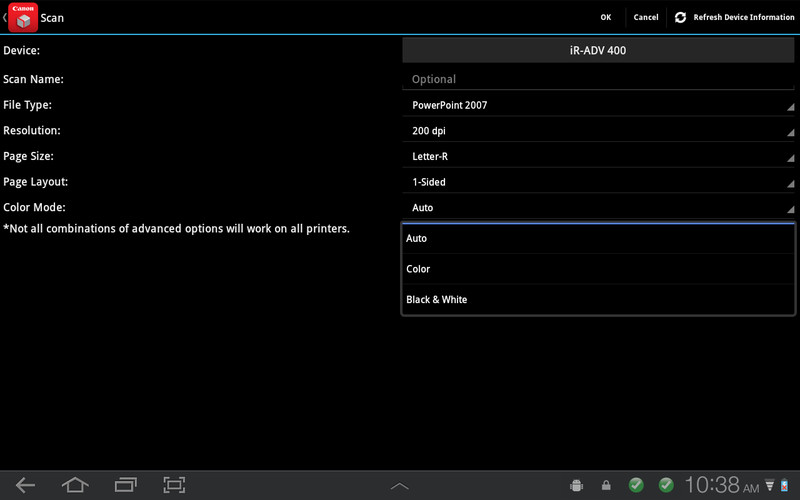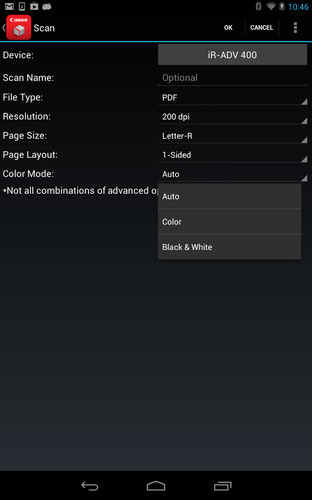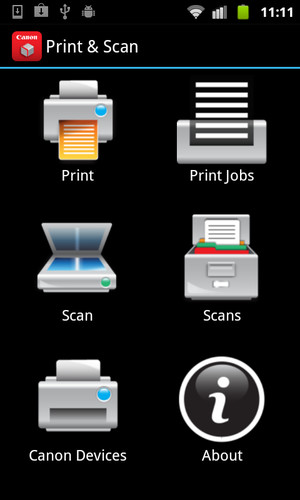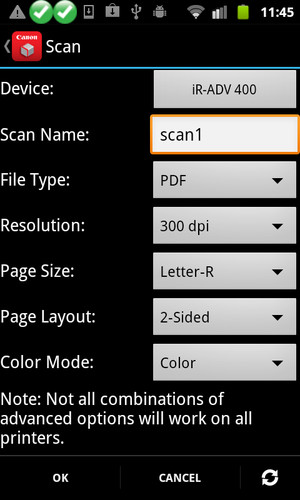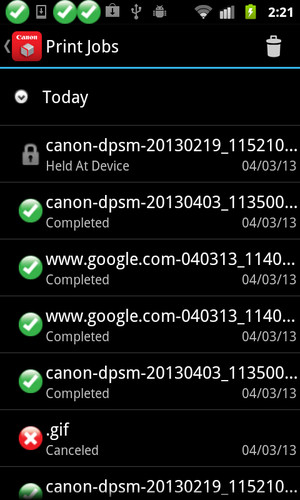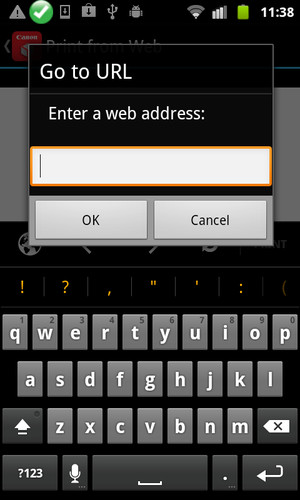http://bit.ly/14u7M4R
Canon’s app allows users to print files (emails, PDFs, TXT, TIFF, JPG, and Photos) directly from their Android tablets and phones to Canon imageRUNNER/imageRUNNER ADVANCE MFPs and certain MEAP-enabled imageRUNNER LBPs***. Users can also scan hard copy documents to their Android tablets and phones.****
NOTES:
***The Direct Print and Scan for Mobile MEAP application (a Canon accessory) must be purchased and installed on the Canon imageRUNNER / imageRUNNER ADVANCE multi-function device.***The Direct Print and Scan for Mobile MEAP application is available for purchase through Authorized Canon Dealers in the United States and Canada ONLY.***The Direct Print and Scan for Mobile app is not compatible with PIXMA, SELPHY, or imageCLASS printers.****imageRUNNER LBP devices do not support the scan functionality.
How to use the Application:
-----------------------
1) Contact your Authorized Canon Dealer to install the Direct Print and Scan for Mobile MEAP application on your Canon imageRUNNER / imageRUNNER ADVANCE MFP/imageRUNNER LBP.
2) Download the Direct Print and Scan for Mobile app to your Android tablet or phone.
3) Walk up to your Canon imageRUNNER/imageRUNNER ADVANCE MFP and select the Print & Scan menu icon
4) QR Code will display. A 9 digit Connection Code will also be display alongside the QR code.• The Connection Code supports the manual entry of imageRUNNER / imageRUNNER ADVANCE devices for non-camera tablets and phones.
5) Open the Direct Print and Scan for Mobile app on your Android tablet or phone.
6) At the Main Menu, look for the Canon Devices menu option.
7) Select Scan QR Code or Enter a Connection Code.
8) Scan QR Code selected:• QR barcode scanner displays.• Place your Android Tablet or phone over the QR Code.• Your Android tablet or phone automatically scans the barcode.• Canon MFP device is added to the Canon Devices list after the QR code has been successfully read by your Android tablet or phone.
8A) Enter Connection Code selected:• Enter the Connection Code on the Print & Scan screen.• Connection Code can be entered in uppercase or lowercase.• Select OK to add the Canon MFP.• If the entered code is valid, the Canon MFP is added to the Canon Devices list.
9) You are now ready to use the Canon Direct Print and Scan for Mobile application to print email attachments, saved files, and files from other applications that are PDF, TXT, TIFF, and JPG.
10) To learn more about how to the app, more information about the app is available on the Canon U.S.A. website at http://www.usa.canon.com/cusa/office/products/software/mobile_printing/direct_print_and_scan_for_mobile#Overview
Supported Models:imageRUNNER ADVANCE Color:iR ADV C2030/C2020iR ADV C2230/C2225iR ADV C5051/C5045/C5035/C5030iR ADV C5255/C5250/C5240/C5230iR ADV C7065/C7055iR ADV C7270/C7260iR ADV C9075 PRO/C9065 PROiR ADV C9280 PRO/C9270 PRO
imageRUNNER ADVANCE Monochrome:iR ADV 4051/4045/4035/4025iR ADV 4251/4245/4235/4225iR ADV 6075/6065/6055iR ADV 6275/6265/6255iR ADV 8105/8095/8085iR ADV 8295/8285/8205iR ADV 500iF/400iF
imageRUNNER Monochrome:iR 3245/3245iiR 3235/3235iiR 3230iR 3225
imageRUNNER Color Desktop Laser Beam Printers:Color imageRUNNER LBP 5480Color imageRUNNER LBP 5280
imageRUNNER Monochrome Desktop Laser Beam Printers:imageRUNNER 3580imageRUNNER 3480
Supported Print Formats:PDFTXTTIFFJPG
Supported Scan Options:Color ModeResolutionPage SizeDocument/File TypePage Layout
Supported Scan Formats:PDFJPEGTIFFXPSPPTX